Edge Insights for Vision
Edge Insights for Vision from Intel features a set of pre-integrated ingredients designed for computer vision and deep-learning inference for applications at the edge, optimized for Intel® architecture. It is implemented as a containerized architecture or a stand-alone runtime.
Edge Insights for Vision helps to address various monitoring usages for healthcare, worker safety, and retail, using deep learning models, facial recognition, and analytics. To understand the components and architecture in Edge Insights for Vision, see How it Works
Get Started Guide
Use this guide to install Edge Insights for Vision on Linux: Get Started Guide using Linux*
- Step-by-step instructions to install Edge Insights for Vision on a target system
- Includes an introduction to the Edge Software command line interface to learn how to manage Intel® Developer Catalog packages
How it Works
Edge Insights for Vision is a set of pre-validated modules, implemented as a containerized architecture or a stand-alone runtime, for deploying computer vision and deep learning workloads at the edge. The package features the Intel® Distribution of OpenVINO™ toolkit for computer vision and deep learning applications optimized for Intel® architecture.
This section provides an overview of the modules and services featured with Edge Insights for Vision.
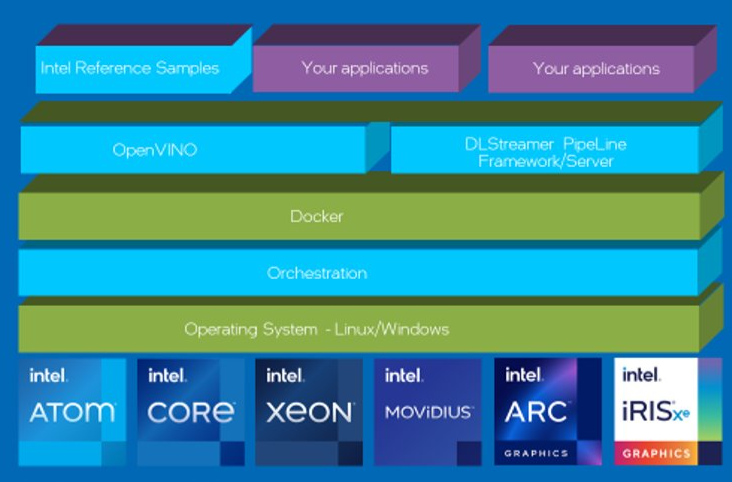
Figure 1: Edge insights for Vision Module
Modules and Services
Container Engines Edge Insights for Vision features Docker*
Docker* is a container framework widely used in enterprise environments. It allows applications and their dependencies to be packaged together and run as a self-contained unit
The Intel® Distribution of OpenVINO™ toolkit (OpenVINO™)
Edge Insights for Vision includes the Intel® Distribution of OpenVINO™ toolkit so you can develop and optimize AI and computer vision applications. OpenVINO™ maximizes performance and extends workloads across Intel hardware, including accelerators.
Edge Insights for Vision supports the following OpenVINO™ package to optimize inferencing on your edge IoT device:
- Intel® Distribution of OpenVINO™ toolkit in a Container builds Docker* images for the OpenVINO™ toolkit.
Refer to the Release Notes for the supported version of Intel® Distribution of OpenVINO™ toolkit.
Get Started Guide Using Linux*
This step-by-step guide takes you through installing the Edge Insights for Vision on Linux* and introduces you to the Edge Software command line interface from which you manage the Intel® Developer Catalog packages. After you complete this guide, you will be ready to try out sample applications.
Refer to the Linux* Requirements section before you get started with installation.
LINUX* Requirements
Target System
- One of the following processors:
-
Intel® Pentium® processor N4200/5, N3350/5, N3450/5 with Intel® HD Graphics
-
Intel Atom® processor with Intel® SSE4.1 support
-
6th - 13th generation Intel® Core™ processors
-
Intel® Xeon® processor E3, E5, and E7 family
-
2nd Generation Intel® Xeon® Scalable Processors
-
3rd Generation Intel® Xeon® Scalable Processors
-
-
At least 8 GB RAM
-
At least 64 GB hard drive
-
An Internet connection
- Ubuntu* 20.04 intel-iot† or Ubuntu* 22.04 intel-iot†
If you have Intel Arc Series GPU, please follow the link to setup the device here.
Knowledge / Experience
You are familiar with executing Linux* commands
Install Edge Insights for Vision
To use these instructions, you must download the Edge Insights for Vision package. The download file name is edge_insights_vision.zip
IMPORTANT: Save the email message you get when you download the package. Keep this message safe! This message includes a product key that is required to complete the installation. If you do not get the email message, use the Support Forum.
Try OpenVINO™ Sample Applications
Next, you will be ready to run an OpenVINO sample. Get started in your learning journey with Running the Samples in OpenVINO Docker
Install Edge Insights for Vision
During the installation, you will be prompted to enter your product key. This key is in the email you received from the Intel® Registration Center. Contact Support Forum if you do not have this email message.
The steps below explain how to:
- Download the Edge Insights for Vision package.
- Prepare your target system.
- Copy the package.
- Complete the installation steps.
Step 1 : Download the Package
Download the Edge Insights for Vision package by selecting the Ubuntu* operating system in the Target System OS selector. The download file name is edge_insights_vision.zip
IMPORTANT : Save the email message you get when you download the package. Keep this message safe! This message includes a product key that is required to complete the installation. If you do not get the email message, use the Support Forum.
Step 2 : Prepare the Target System
Make sure your target system has a fresh Operating System installation that corresponds to the version of Edge Insights for Vision that you downloaded. If you need help installing Ubuntu*, follow these steps:
- Download Ubuntu for your Intel hardware to your developer workstation from below links:
- Create a bootable flash drive using an imaging application, such as Startup DiskCreator, available on the target system.
- After flashing the USB drive, power off your target system, insert the USB drive, and power on the target system. If the target system doesn't boot from the USB drive, change the boot priority in the system BIOS.
- Follow the prompts to install the OS with the default configurations. For detailed instructions, see the Ubuntu guide.
- Power down your target system and remove the USB drive.
- Power up the target system. You will see Ubuntu is successfully installed.
Step 3 : Copy the Edge Insights for Vision .zip File to the Target System
In this step, you copy Edge Insights for Vision to your target system.
Copy edge_insights_vision.zip from the developer workstation to the Home directory on your target system. You can use a USB flash drive to copy the file. The icon looks like this:
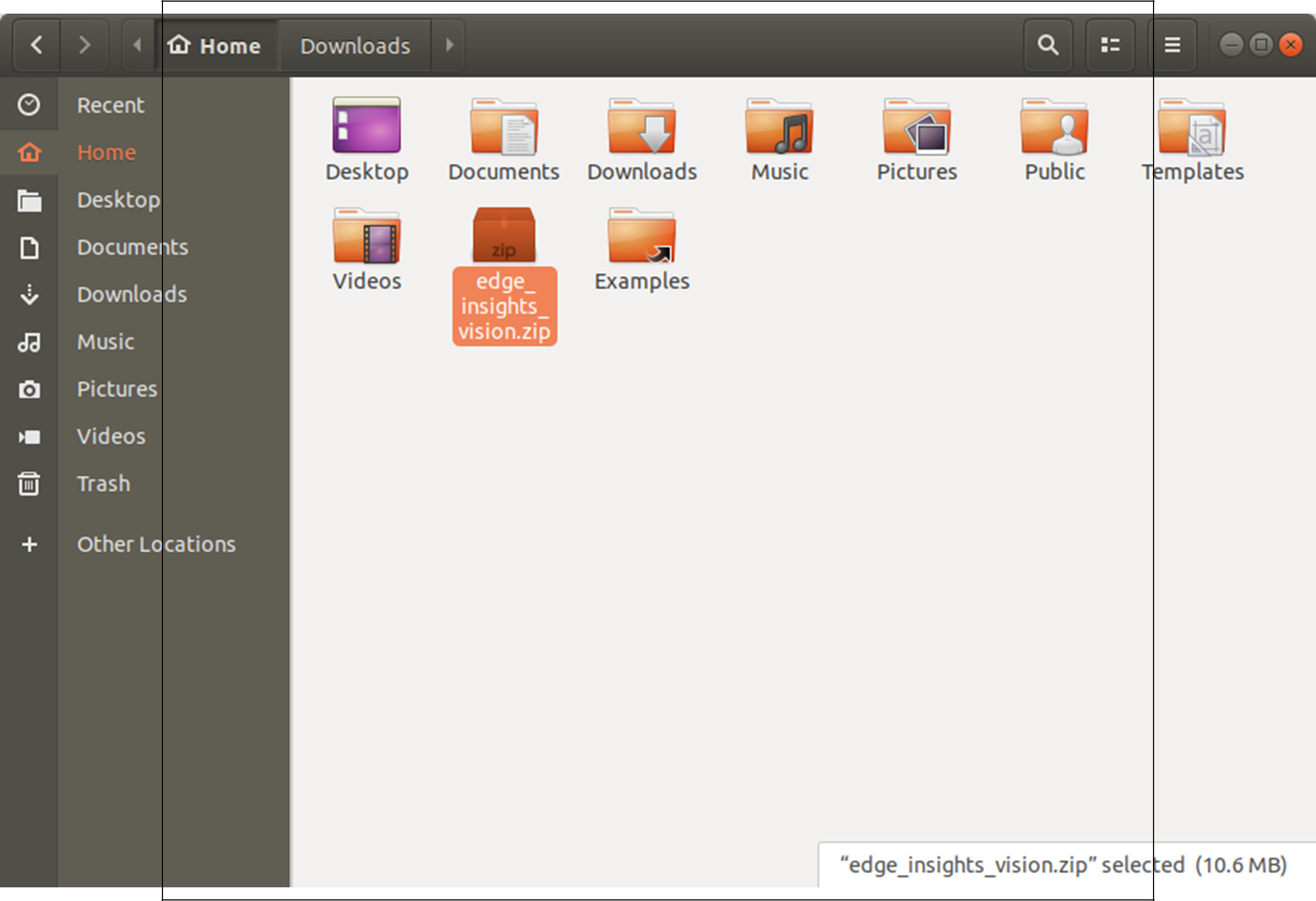
Figure 2: Copy EIV.zip to Target system
Step 4 : Extract the Edge Insights for Vision Software
In this step you extract edge_insights_vision.zip. You need to be on the target system to complete these steps.
- Make sure you have a working Internet connection.
- Open a new terminal.
- Extract the package :
unzip edge_insights_vision.zip
NOTE : If you download the file more than once, each download beyond the first is appended by a number.
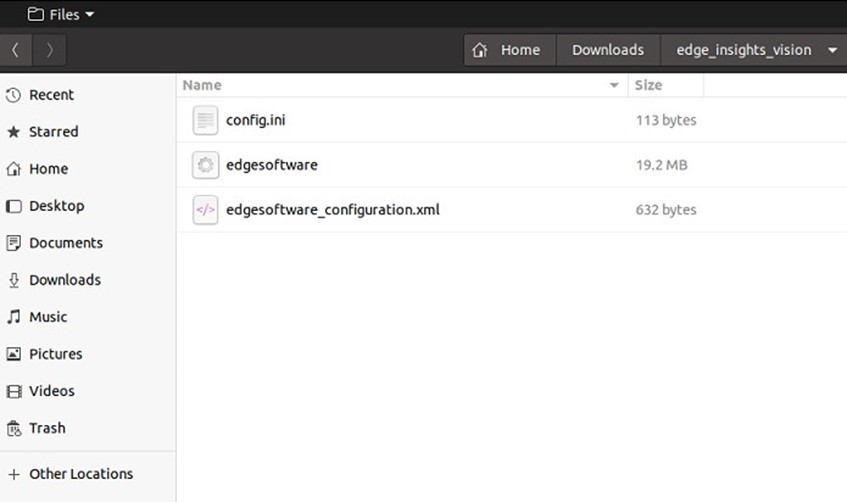
Figure 3: Extract EIV to Target system
Step 5 : Install the Edge Insights for Vision Software
You will now run a script that will download components and install Edge Insights for Vision on your target system.
The software installation will take 10 to 20 minutes. The completion time depends on your target system and Internet connection.
NOTE : During the installation, pip and apt packages, as well as code from Git repositories, are downloaded from the Internet. If you are in a region that has access restrictions, you will be prompted to provide alternate download URLs.
- Run these commands
cd edge_insights_vision/
chmod 775 edgesoftware
./edgesoftware install

Figure 4: EIV - Run the commands
- Type the product key at the prompt :
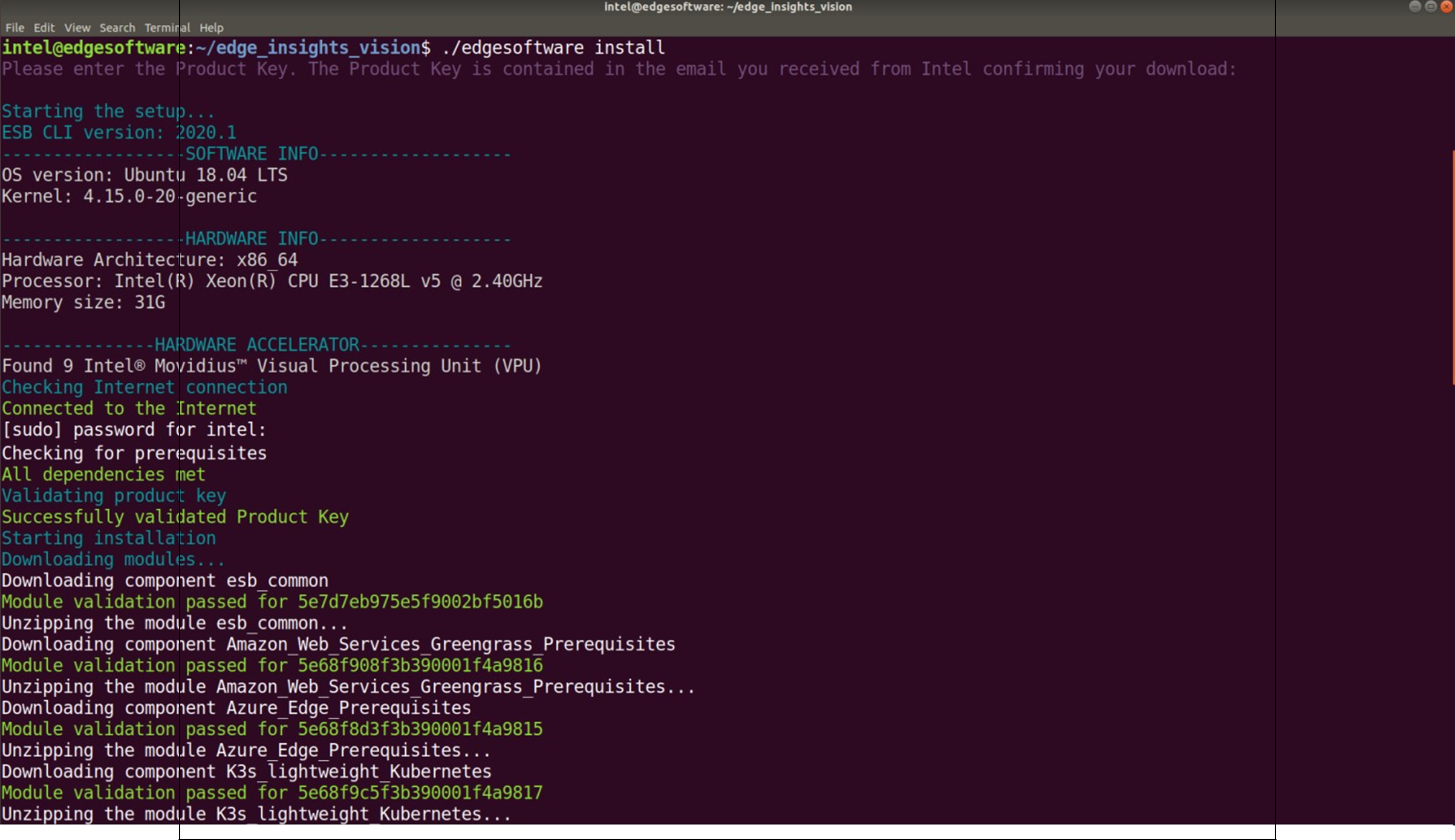
Figure 5: EIV - Enter Productkey
Based on components selected and system configuration, you might be prompted for additional actions. For example, if your system is behind a proxy, you are asked to enter proxy settings.
NOTE : Your system may get rebooted in between if kernel upgradation is needed, in that case please start installer again from step 1 “./edgesoftware install”
When the installation is complete, you see the message Installation of package complete and the installation status for each module.
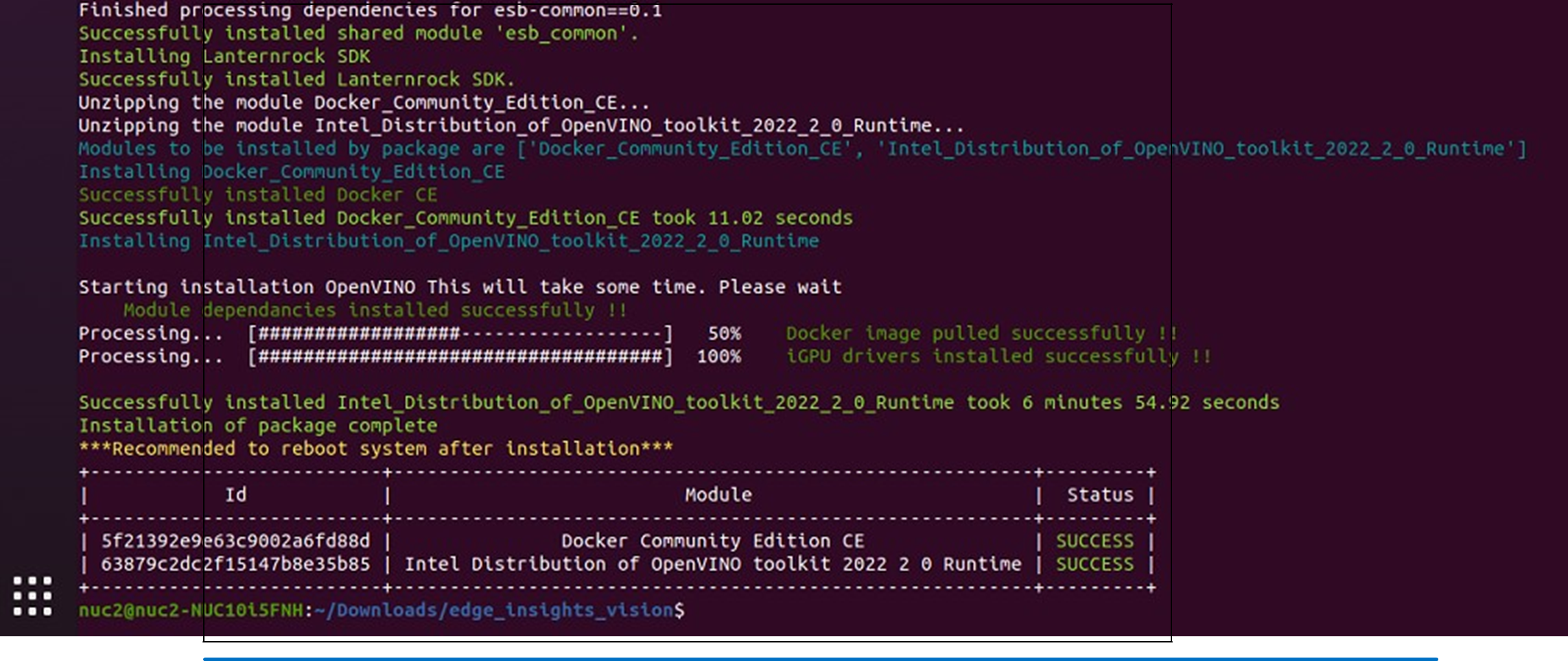
Figure 6: EIV - Installation Completed
NOTE : Reboot is recommended to work with Intel® GPU.
LINUX* Troubleshooting
- Make sure you have an active internet connection during the full installation. If you lose Internet connectivity at any time, the installation might fail.
- Make sure you are using a fresh OS installation. Earlier software, especially Docker* can cause issues.
- In proxy environment, if single user proxy is set (in the .bashrc file, for example) then some of the component installation may fail or installation hangs. So make sure you have set the proxy in /etc/environment.
If you're unable to resolve your issues, go to the Support Forum.
Running the inference on CPU and Intel GPU with OpenVINO Container
Running Inference on CPU
Run the Docker image with the following command:
docker run -it --rm --name eiv -v "$HOME"/intel_models:/mnt openvino/ubuntu20_dev:ov
NOTE: please use “openvino/ubuntu20_dev:ov” as image name which has updated drivers
Once you are inside container you can run the samples using below command to detect the faces of person. You can use any image put inside the “$HOME/intel_models” folder which will be available inside container in “/mnt” folder
python3 /opt/intel/openvino/samples/python/hello_reshape_ssd/hello_reshape_ssd.py /mnt/face.xml /mnt/people.jpg CPU
- The command will generate an output image, out.bmp in current folder inside the container.

Figure 7: EIV - Running Inference on CPU_Step1
You can move the generated image to /mnt.

Figure 8: EIV - Running Inference on CPU_Step2
View the generated image from local host in “home/intel_models” folder.
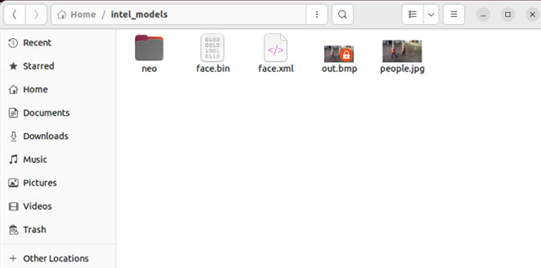
Figure 9: EIV - Running Inference on CPU_Step3
Note the following things:
- Kernel reports the same information for all containers as for native application, for example, CPU, memory information.
- All instructions that are available to host process available for process in container, including, for example, AVX2, AVX512. No restrictions.
- Docker does not use virtualization or emulation. The process in Docker is just a regular Linux process, but it is isolated from external world on kernel level. Performance loss is minor.
Type exit and press enter in the terminal window to exit from the docker container.
Running Inference on Intel GPU
Run the Docker image with the following command:
To make GPU available in the container, attach the GPU to the container using --device /dev/dri option and run the container as below:
docker run -it --rm --name eiv -v "$HOME"/intel_models:/mnt --device /dev/dri:/dev/dri openvino/ubuntu20_dev:ov
NOTE: please use “openvino/ubuntu20_dev:ov” as image name which has updated drivers
Once you are inside container you can run the samples using below command to detect the faces of person. You can use any image put inside the “$HOME/intel_models” folder which will be available inside container in “/mnt” folder
python3 /opt/intel/openvino/samples/python/hello_reshape_ssd/hello_reshape_ssd.py /mnt/face.xml /mnt/people.jpg GPU
If you have Intel Arc Discrete GPU use below command
python3 /opt/intel/openvino/samples/python/hello_reshape_ssd/hello_reshape_ssd.py /mnt/face.xml /mnt/people.jpg GPU.1
After above command is executed the output image is generated in the current folder inside container, you can move it to /mnt and view from local host in “home/intel_models” folder.
Type exit and press enter in the terminal window to exit from the docker container.
Next Steps
As a next step, a collection of ready-to-run Jupyter notebooks for learning and experimenting with the OpenVINO™ Toolkit is available at OpenVINO Notebooks. These notebooks provide an introduction to OpenVINO basics and teach developers how to leverage our API for optimized deep learning inference.
Release Notes
New in this Release
Added support for
- Intel latest Raptor Lake (RPL) and Alder Lake (ADL) platforms
- Intel Arc GPU
- Intel® Distribution of OpenVINO™ toolkit 2022.3
Below are the components in the package
- Docker CE
- Intel® Distribution of OpenVINO™ toolkit 2022.3 Docker Image
NOTE: Components like DLStreamer and cloud connectors from previous release are removed in this release.
Documentation Archive
NOTE : Only the most current version of the documentation is maintained and updated.