Issue Description
Affected versions:
- Intel® oneAPI Toolkits 2022.1.3 and earlier, Intel® Parallel Studio XE (any version) with
- Microsoft Visual Studio 2022, 2017(15.9 version)
On systems with the above mentioned Microsoft Visual Studio installed, Intel® oneAPI and Intel® Parallel Studio XE installers may fail during installation, upgrade, modification, or uninstallation. The issue is caused by incompatibility between oneAPI installers and recent changes in the Microsoft.VisualStudio.Setup.Configuration.Native.dll library provided by Microsoft as part of the Visual Studio installation. The wrong usage of a COM interface pointer in our Visual Studio detection code leads to a memory error and crash causing this issue. The crash prevents our MSI packages from being uninstalled properly when Microsoft Visual Studio is installed.
Intel® oneAPI Toolkits 2022.1.3 patch release addresses this issue. However, since the issue still exists in previous of oneAPI MSI packages, customers who have previous versions already installed will experience problems uninstalling them. Installing the latest version of Intel® oneAPI Toolkits will also be affected if you have the older releases, when the installer attempts to upgrade some older components(as it involves uninstalling previous versions).
Since we cannot change the MSI packages that are already installed in the customer's systems, The below work around will help to bypass the problemetic code in the MSI packages and help to uninstall them, if Visual Studio 2022 is installed.
Note: If you do not have any previous versions of Intel® oneAPI or Intel® Parallel Studio products on your system then you do not need this workaround, you can just install the latest release of Intel® oneAPI (2022.1.3 or higher).
Workaround
Choose one of the options that is the closest to your situation and follow the provided instructions. You will need the workaround only if you are trying to upgrade to Intel® oneAPI 2022.1.3 and higher with previously affected versions in your system.
Option 1: Remove old oneAPI versions (2022.1.2 and earlier) and upgrade to newer ones (2022.1.3+)
- Close any running Intel installers, Visual Studio instances and Visual Studio Installer.
- Run Command Prompt as an Administrator.
- Unregister Microsoft.VisualStudio.Setup.Configuration.Native.dll using REGSVR32 utility to unblock uninstallation of older oneAPI MSI packages:
REGSVR32 /U C:\ProgramData\Microsoft\VisualStudio\Setup\x86\Microsoft.VisualStudio.Setup.Configuration.Native.dll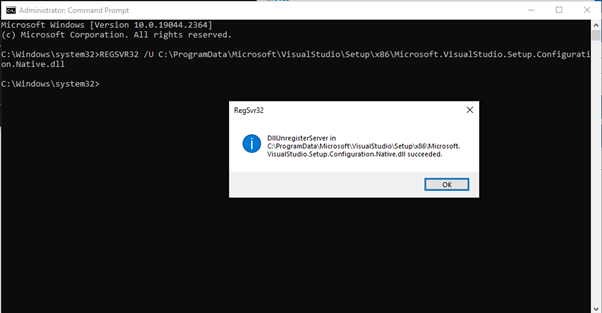
- Uninstall old oneAPI packages.
- Go back to the command prompt window and register the Microsoft.VisualStudio.Setup.Configuration.Native.dll back:
REGSVR32 C:\ProgramData\Microsoft\VisualStudio\Setup\x86\Microsoft.VisualStudio.Setup.Configuration.Native.dll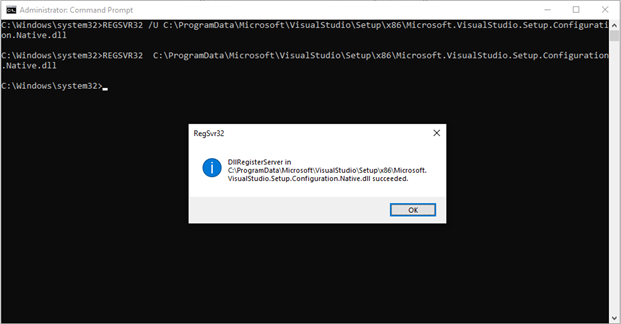
- If you previously had integration into Visual Studio, launch Visual Studio Installer, go to Visual Studio - Modify and uncheck the following individual components on the right side (you probably will have not all of them, it depends on the particular products and versions):
- Intel® VTune™ Profiler 2021
- Intel Libraries for oneAPI Integration
- Intel® oneAPI Menu & Samples
- Intel(R) oneAPI DPC++ Compiler Integration
- Intel(R) C++ Compiler 2021 MSBuild files
- Intel(R) C++ Compiler Integration 2021
- Intel® Fortran Extension Evaluator
- Intel(R) Distribution for GDB
- Intel(R) oneAPI Debugger Integration
- Intel(R) DPC++ Compatibility Tool Integration
- Intel® Advisor
- Intel(R) C++ Compiler Classic integration
- Intel(R) C++ Compiler Classic MSBuild redirect
- Intel(R) C++ Compiler Classic 19.2 IDE
- Common tools for Intel compiler projects
- Intel(R) C++ Compiler Classic 19.2 x64 toolset
- Intel(R) C++ Compiler Classic 19.2 Win32 toolset
- Fortran IDE
- Intel® Inspector
- Intel(R) Pin Debugger Engine
- Intel(R) oneAPI DPC++ Compiler 2022 x64 toolset
- Intel(R) C++ Compiler 2022 MSBuild files
- Intel(R) C++ Compiler Integration 2022
- Intel® VTune™ Profiler 2022
Once they are unchecked, click on “Modify” button in the bottom right corner to apply the changes.
-
Now old oneAPI should be completely uninstalled and newer versions should be installed without problems. Install Intel® oneAPI 2022.1.3 or higher. Do not try to install previous versions of Intel® oneAPI or Intel® Parallel Studio XE products.
Option 2: Keep old oneAPI versions (2022.1.2 and earlier) installed together with newer ones (2022.1.3+)
- Close any running Intel installers, Visual Studio instances and Visual Studio Installer.
- Run Command Prompt as an Administrator.
- Unregister Microsoft.VisualStudio.Setup.Configuration.Native.dll using REGSVR32 utility to unblock uninstallation of older oneAPI MSI packages:
REGSVR32 /U C:\ProgramData\Microsoft\VisualStudio\Setup\x86\Microsoft.VisualStudio.Setup.Configuration.Native.dll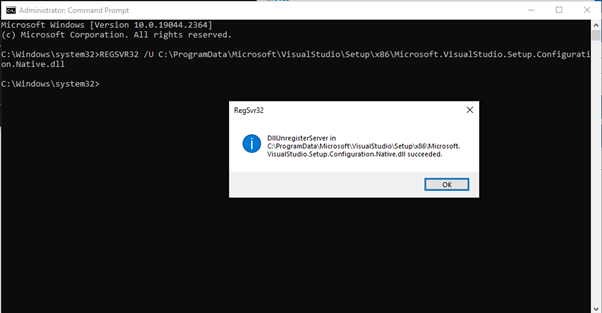
- Run installation of the latest oneAPI version. In the end, you will get a message saying that installation is successful, however some errors occurred. It is expected since Visual Studio has integration failed due to unregistered DLL, it is fine, we will repair it later. Click on “Go to Installed Products”:
If you have more than one oneAPI packages installed (like different toolkits or standalone packages), upgrade them all like above.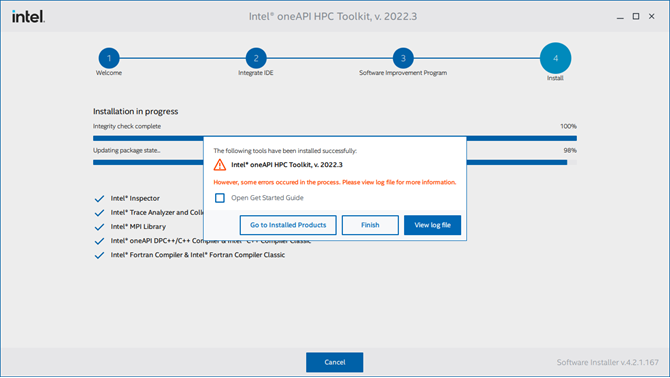
- Go back to the command prompt window and register the Microsoft.VisualStudio.Setup.Configuration.Native.dll back:
REGSVR32 C:\ProgramData\Microsoft\VisualStudio\Setup\x86\Microsoft.VisualStudio.Setup.Configuration.Native.dll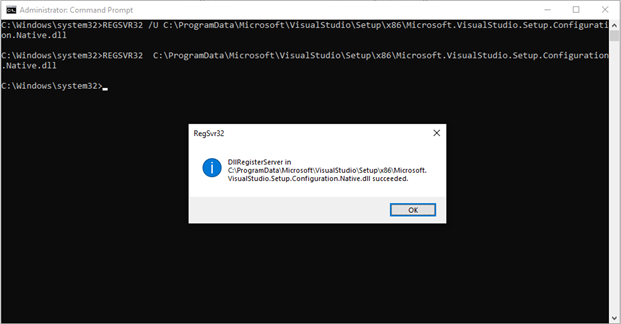
- In the oneAPI installer, choose your product, click on “Modify” on the right and select “Repair”:
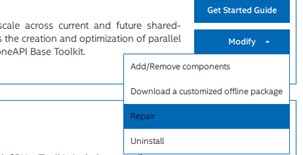
Since the DLL is now registered (original state), VSIX Installer should work fine and integrate oneAPI extensions into Visual Studio 2022 this time.
If you upgraded more than one oneAPI packages in step 4, repair them all like above.
Related Information
-
Intel® Compilers Compatibility with Microsoft Visual Studio* and Xcode*
- Installing Microsoft Visual Studio* for Use with Intel® Compilers
- Intel® oneAPI Toolkits Supported and Unsupported Compiler Versions
- Intel® oneAPI Toolkit Version to Compiler Version Mapping
- Download Intel® oneAPI HPC Toolkit (includes Intel Fortran Compilers and Tools)
- New Intel® oneAPI Toolkit and Component Versioning Schema